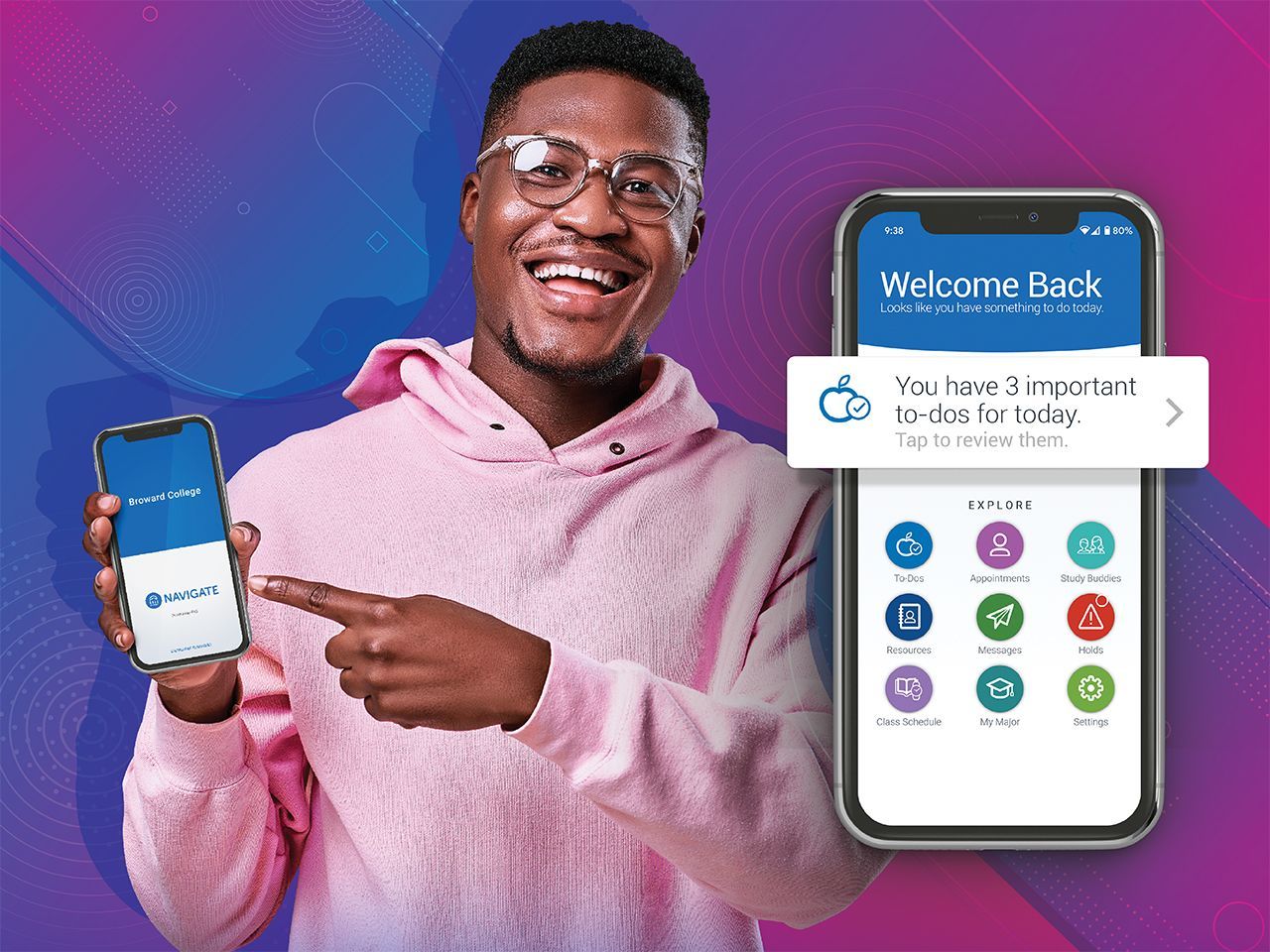
Navigate
The resources you need when you need them.
Accessibility Options: Skip to Content Skip to Search Skip to Footer Institutional Accessibility Open Alternative Formats for this page
Accessibility Options: Skip to Content Skip to Search Skip to Footer Institutional Accessibility Open Alternative Formats for this page
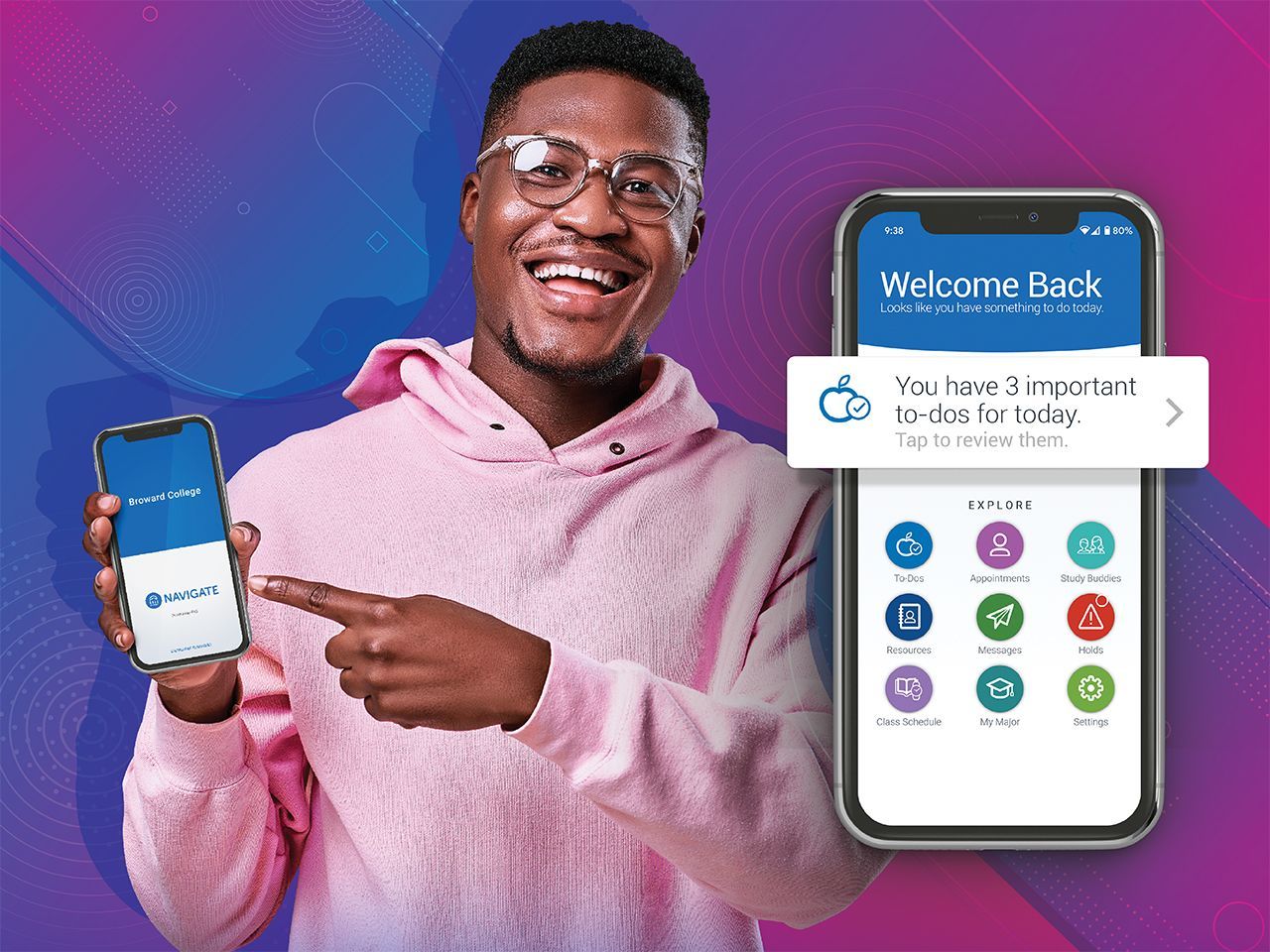
The resources you need when you need them.